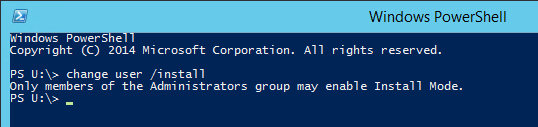I have been having this problem on a VM pool replica master. Don’t worry about what that means if you are not familiar with machine pools (VMware); it’s not important. The important part is that I was not able to save certain files I was downloading with Firefox to the Desktop.
The download process would proceed as expected up until the end of the download. Then when Firefox would merge the two files of the download into the single file which was the actual downloaded file, it would fail. Every time.
I tried running Firefox in its safe mode (no extensions). Nada.
I tried using Revo Uninstaller to utterly remove all traces of Firefox (as IE, Chrome, and Opera did not have this issue) from the machine. After rebooting and re-installing Firefox the problem persisted.
Eventually I found an obscure mention of a service called Application Experience. If that service is disabled, this sort of thing can happen. I checked my personal VM and found that this service was set to Manual.
So I changed that replica master to Manual and rebooted it.
No problem saving the 64 bit Java installer downloaded through Firefox to the Desktop.
It’s an odd connection. Hope this helps you too.