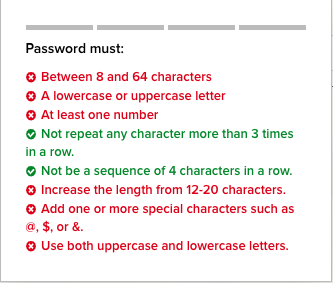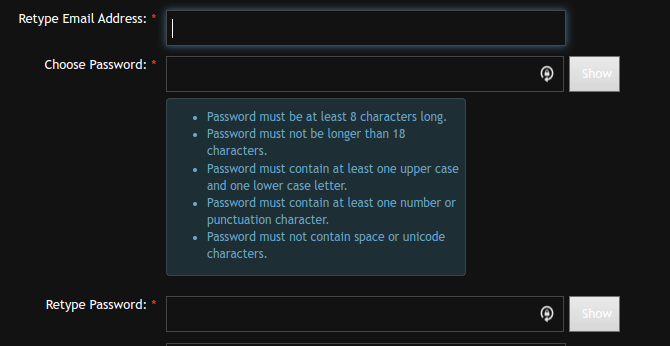bash Style Guide
(Based originally on Google Shell Style Guide r1.26.)
Background
Why this Guide?
The essential purpose of this guide is to ensure a consistency of style, an adherence to and improvement of best practices, and a generally positive direction for writing code. As best practices are changed or discovered, we will endeavor to update this guide. Nothing here is etched in stone and community involvement in this evolutionary process is encouraged (and likely essential). After the Conclusion there is a section where we can offer code examples which fall outside the other structures of this guide.
Have fun!
Which Shell to Use
Scripts must start with #!/usr/bin/env bash and a minimum number of flags. Use set to set shell options so that calling your script as bash script_name does not break its functionality.
When to Use bash
While shell scripting isn’t a development language, it is used for writing various utility scripts.
This style guide is more a guide to best practices during its use rather than a suggestion that it be used for any particular deployment.
Further bash Guidelines
If you’re mostly calling other utilities and are doing relatively little data manipulation, shell is an acceptable choice for the task.
If performance matters, use something other than (faster than) shell.
Consider using Python for scripts that perform multiple parsing or transformation operations on collections/arrays.
Prefer shell if writing the script in Python would require several subprocess calls (provided the complexity doesn’t make using shell prohibitive).
For a script that is more than 100 lines long, Google prefers Python, bearing in mind that scripts grow.
Rewrite your script in another language early to avoid a time-consuming rewrite at a later date.
Prefer printf over echo as echo has a number of issues when run in scripts (especially portability).
When using printf, remember that you must explicitly add newline ( \n ) characters.
Shell Files and Interpreter Invocation
File Extensions
Executables should have an sh extension (script.sh).
Libraries must have an sh extension (library.sh) and should not be executable.
SUID/SGID
SUID and SGID are forbidden in shell scripts.
There are too many security issues with shell that make it nearly impossible to secure sufficiently to allow SUID/SGID.
While bash does make it difficult to run SUID, it’s still possible on some platforms which is why we’re being explicit about banning it.
Use sudo to provide elevated access if you need it.
Environment
STDOUT v STDERR
All error messages should go to STDERR. This makes it easier to separate normal status from actual issues.
##
function func_error() {
printf '%s\n' "[$( date +'%Y-%m-%d_%H:%M:%S%z' )]: $@" >&2
}
if ! do_something; then
err "Unable to do_something"
exit "${error_did_nothing}"
fi
##
Comments
File Header
Begin each file with a description of its contents.
Every file must have a top-level comment including a brief overview of its contents.
A ticket number for tracking is required. If one does not exist, create it.
A copyright notice and author information are optional.
## #! /usr/bin/env bash # # Purpose: Perform hot backups of Oracle databases. # Ticket: https://ticket.site/Ticket/Display.html?id=12345 ##
Function Comments
Any function that is not both obvious and short must be commented.
Any function in a library must be commented regardless of length or complexity.
It should be possible for someone else to learn how to use your program (or to use a function in your library) by reading the comments (and self-help, if provided) without reading the code.
All function comments should contain:
- Description of the function
- Global variables used and modified
- Arguments taken
- Returned values other than the default exit status of the last command run
#! /usr/bin/env bash
#
# Perform hot backups of Oracle databases.
export path='/usr/xpg4/bin:/usr/bin:/opt/csw/bin:/opt/goog/bin'
#######################################
# Cleanup files from the backup dir
# Globals:
# c_BACKUP_DIR
# c_ORACLE_SID
# Arguments:
# None
# Returns:
# None
#######################################
cleanup() {
...
}
##
Implementation Comments
Comment tricky, non-obvious, interesting, or important parts of your code. This follows general coding comment practice.
Don’t comment everything. If there’s a complex algorithm or you’re doing something out of the ordinary, put a short comment.
ToDo Comments
Use ToDo comments for code that is temporary, a short-term solution, or good-enough but not perfect. This approximates the convention in Google’s C++ Guide.
ToDo’s should include the string ToDo, followed by your username in parentheses. It’s preferable to put a ticket number next to the ToDo item as well.
## # ToDo (john.doe): Handle the unlikely edge cases (ticket: ####) ##
Formatting
Always use the following for any new code; for existing code, follow the style that’s already there – unless the existing style violates current best-practices or is otherwise problematic. In that case, update all instances of the existing style.
Indentation
Indentations should be 4-spaced tabs. Set the indentations in your IDE accordingly. Keep indentation consistent.
Use blank lines between blocks to improve readability.
Line Length and Long Strings
Avoid line lengths longer than 80 characters. If you have to write strings that are longer than 80 characters, consider using a here document or an embedded newline if possible.
Literal strings that have to be longer than 80 chars and can’t sensibly be split are ok, but it’s strongly preferred to find a way to make it shorter.
## # DO use here documents cat <<END; I am an exceptionally long string. END # Embedded newlines are ok too long_string="I am an exceptionally long string." ##
Pipelines
Pipelines should be split one per line if they don’t all fit on one line. Indent for clarity. If a pipeline all fits on one line, it should be on one line.
This applies to a chain of commands combined using the | as well as to logical compounds using the double || and &&. Line these elements up where sensible. Be sure to include the trailing \ which causes the executed code to act as though it is on a single line (by escaping the newline).
## # All fits on one line command1 | command2 # Long commands (with escaped newlines) command1 \ | command2 \ | command3 \ | command4 ##
Loops
Put ; do and ; then on the same line as the while, for, or if.
Loops should follow the same principles for braces as when declaring functions. However, else should be on its own line (and closing statements should be on their own lines vertically aligned with their opening statements).
##
for dir in ${dirs_to_cleanup} ; do
if [[ -d "${dir}/${c_ORACLE_SID}" ]] ; then
log_date "Cleaning up old files in ${dir}/${c_ORACLE_SID}"
rm "${dir}/${c_ORACLE_SID}/"*
if [[ "$?" -ne 0 ]] ; then
error_message
fi
else
mkdir -p "${dir}/${c_ORACLE_SID}"
if [[ "$?" -ne 0 ]] ; then
error_message
fi
fi
done
##
case
Indent alternatives.
A one-line alternative needs a space after the close parenthesis of the pattern and before the ;;
Long or multi-command alternatives should be split over multiple lines with the pattern, actions, and ;; on separate lines.
The matching expressions are indented one level from the case and esac. Multiline actions are indented another level.
Pattern expressions should not be preceded by an open parenthesis.
Avoid the ;& and ;;& notations.
##
case "${expression}" in
a )
variable="..."
some_command "${variable}" "${other_expr}" ...
;;
absolute )
actions="relative"
another_command "${actions}" "${other_expr}" ...
;;
* )
error "Unexpected expression '${expression}'"
;;
esac
##
Simple commands may be put on the same line as the pattern and the ;; as long as the expression remains readable. This is often appropriate for single-letter option processing.
When on the same line as the actions, use a space after the close parenthesis of the pattern and another before the ;;
##
verbose='false'
aflag=''
bflag=''
files=''
while getopts 'abf:v' flag ; do
case "${flag}" in
a ) aflag='true' ;;
b ) bflag='true' ;;
f ) files="${optarg}" ;;
v ) verbose='true' ;;
* ) error "Unexpected option ${flag}" ;;
esac
done
##
Variable Expansion
In order of precedence: stay consistent with what you find; quote your variables; prefer “${var}” over “$var” – but see details. Avoid brace-quote single character shell specials or positional parameters, unless strictly necessary or avoiding deep confusion.
##
# Section of recommended cases.
# Preferred style for 'special' variables:
printf '%s\n' "Positional: $1" "$5" "$3"
printf '%s\n' "Specials: !=$!, -=$-, _=$_. ?=$?, #=$# *=$* @=$@ \$=$$ ..."
# Braces necessary:
printf '%s\n' "many parameters: ${10}"
# Braces avoiding confusion:
# Output is "a0b0c0"
set -- a b c
printf '%s\n' "${1}0${2}0${3}0"
# Preferred style for other variables:
printf '%s\n' "PATH=${PATH}, PWD=${PWD}, mine=${some_var}"
while read f ; do
printf '%s\n' "file=${f}"
done <<(ls -l /tmp)
# Section of discouraged cases
# Unquoted vars, unbraced vars, brace-quoted single letter
# shell specials.
printf '%s\n' a=$avar "b=$bvar" "PID=${$}" "${1}"
# Confusing use: this is expanded as "${1}0${2}0${3}0",
# not "${10}${20}${30}
set -- a b c
printf '%s\n' "$10$20$30"
##
Quoting
Always quote strings containing variables, command substitutions, spaces, or shell meta characters (unless careful unquoted expansion is required).
In short, unless there is a reason not to do it, format your variables as “${variable}” when calling them.
Prefer quoting strings that are words (as opposed to command options or path names).
Never quote literal integers as this makes an integer into a string.
Be aware of the quoting rules for pattern matches in [[
Use “$@” unless you have a specific reason to use $*
##
# 'Single' quotes indicate that no substitution is desired.
# "Double" quotes indicate that substitution is required/tolerated.
# Simple examples
# "quote command substitutions"
flag="$(some_command and its args "$@" 'quoted separately')"
# "quote variables"
printf '%s\n' "${flag}"
# "never quote literal integers"
value=32
# "quote command substitutions", even when you expect integers
number="$(generate_number)"
# "prefer quoting words", not compulsory
readonly const_USE_INTEGER='true'
# "quote shell meta characters"
printf '%s\n' 'Hello, stranger, and well met. Earn lots of $$$'
printf '%s\n' "Process $$: Done making \$\$\$."
# "command options or path names"
# ($1 is assumed to contain a value here)
grep -li Hugo /dev/null "$1"
# Less simple examples
# "quote variables, unless proven false": ccs might be empty
git send-email --to "${reviewers}" ${ccs:+"--cc" "${ccs}"}
# Positional parameter precautions: $1 might be unset
# Single quotes leave regex as-is.
grep -cP '([Ss]pecial|\|?characters*)$' ${1:+"$1"}
# For passing on arguments,
# "$@" is right almost everytime, and
# $* is wrong almost everytime:
#
# * $* and $@ will split on spaces, clobbering up arguments
# that contain spaces and dropping empty strings;
# * "$@" will retain arguments as-is, so no args
# provided will result in no args being passed on;
# This is in most cases what you want to use for passing
# on arguments.
# * "$*" expands to one argument, with all args joined
# by (usually) spaces,
# so no args provided will result in one empty string
# being passed on.
# (Consult 'man bash' for the nit-grits ;-)
set -- 1 "2 two" "3 three tres"; printf $# ; set -- "$*"; printf "$#, $@")
set -- 1 "2 two" "3 three tres"; printf $# ; set -- "$@"; printf "$#, $@")
##
Features and Bugs
Command Substitution
Nested backticks require escaping the inner backticks with \
Prefer $( command ) instead of backticks. The $( command ) format doesn’t change when nested and is easier to read.
## # This is preferred: var="$( command "$( command1 )" )" # This is not: var="`command \`command1\``" ##
test, [, and [[
[[ … ]] is preferred over [, test, and /usr/bin/[
[[ … ]] reduces errors as no pathname expansion or word splitting takes place between [[ and ]]
plus [[ … ]] allows for regular expression matching where [ … ] does not.
##
# This ensures the string on the left is made up of characters in the
# alnum character class followed by the string name.
# Note that the RHS should not be quoted here.
# For the gory details, see
# E14 at https://tiswww.case.edu/php/chet/bash/FAQ
if [[ "filename" =~ ^[[:alnum:]]+name ]] ; then
printf '%s\n' "Match"
fi
# This matches the exact pattern "f*" (Does not match in this case)
if [[ "filename" == "f*" ]] ; then
printf '%s\n' "Match"
fi
# This gives a "too many arguments" error as f* is expanded to the
# contents of the current directory
if [ "filename" == f* ] ; then
printf '%s\n' "Match"
fi
##
Testing Strings
Since bash is smart enough to deal with an empty string in a test (and given that the code is much easier to read), use tests for empty/non-empty strings or empty strings rather than filler characters.
Use quotes rather than filler characters where possible.
##
# Do this:
if [[ "${my_var}" = "some_string" ]] ; then
do_something
fi
# -z (string length is zero) and -n (string length is not zero) are
# preferred over testing for an empty string
if [[ -z "${my_var}" ]] ; then
do_something
fi
# This is ok (ensure quotes on the empty side) but not preferred:
if [[ "${my_var}" = "" ]] ; then
do_something
fi
# Not this:
if [[ "${my_var}X" = "some_stringX" ]] ; then
do_something
fi
Avoid confusion about your test by explicitly using -z or -n
# Use this
if [[ -n "${my_var}" ]] ; then
do_something
fi
# Instead of this as errors can occur if ${my_var} expands to a test
# flag
if [[ "${my_var}" ]] ; then
do_something
fi
##
Wildcard Expansion of File Names
Use an explicit path when doing wildcard expansion of filenames.
As filenames can begin with a -, it’s a lot safer to expand wildcards with ./* instead of *
## # Here's the contents of the directory: # -f -r somedir somefile # This deletes almost everything in the directory by force psa@bilby$ rm -v * removed directory: `somedir' removed `somefile' # As opposed to: psa@bilby$ rm -v ./* removed `./-f' removed `./-r' rm: cannot remove `./somedir': Is a directory removed `./somefile' ##
eval
Avoid eval. It munges the input when used for assignment to variables and can set variables without making it possible to check what those variables were.
## # What does this set? # Did it succeed? In part or whole? eval $( set_my_variables ) # What happens if one of the returned values has a space in it? variable="$( eval func_someFunction )" ##
Pipes to while
Use process substitution or for loops in preference to piping to while. Variables modified in a while loop do not propagate to the parent because the loop’s commands run in a subshell. The implicit subshell in a pipe to while can make it difficult to track down bugs.
##
last_line='NULL'
your_command | while read line ; do
last_line="${line}"
done
# This will output 'NULL'
printf '%s\n' "${last_line}"
##
Use a for loop if you are confident that the input will not contain spaces or special characters (usually, this means not user input).
##
total=0
# Only do this if there are no spaces in return values.
for value in $( command ) ; do
total+="${value}"
done
##
Using process substitution allows redirecting output but puts the commands in an explicit subshell rather than the implicit subshell that bash creates for the while loop.
##
total=0
last_file=
while read count filename ; do
total+="${count}"
last_file="${filename}"
done <<(your_command | uniq -c)
# This will output the second field of the last line of output from
# the command.
printf '%s\n' "Total = ${total}"
printf '%s\n' "Last one = ${last_file}"
##
Use while loops where it is not necessary to pass complex results to the parent shell; this is typically where some more complex parsing is required.
Beware that simple examples are probably more easily done with a tool such as awk. This may also be useful where you specifically don’t want to change the parent scope variables.
##
# Trivial implementation of awk expression:
# awk '$3 == "nfs" { print $2 " maps to " $1 }' /proc/mounts
cat /proc/mounts | while read src dest type opts rest ; do
if [[ ${type} == "nfs" ]] ; then
printf '%s\n' "NFS ${dest} maps to ${src}"
fi
done
##
Naming Conventions
Function Names
Names for both functions and variables should be clear as to purpose and origin.
Lower-case with underscores to separate words are preferred (while camel case is also acceptable).
So that functions are easily identifiable at all locations in the code it is preferred to prepend them with either f_ or func_ (so f_my_function or func_my_function).
Separate libraries with ::
Parentheses are required after the function name.
If you’re writing a package, separate package names with ::
Braces will typically be on the same line as the function name.
The function keyword is extraneous when the () is present after the function name, but this enhances quick identification of functions and thus is preferred. (It also allows easy transformation of functions when porting to another shell.)
##
# Single function
function func_my_function() {
...
}
# Part of a package
mypackage::func_my_function() {
...
}
##
Variable Names
Names for both functions and variables should be clear as to purpose and origin.
There are three kinds of variables which are marked with prepends: locals, constants (read-only), and arrays (both types).
Local variables get the l_ or loc_ prepend (l_variable or loc_variable). Constants or read-only variables get c_ or const_ prepend (c_variable, c_VARIABLE, const_variable, or const_VARIABLE); if it is your preference to ALL-CAPS your constants (a la C languages), only do so after the prepend. Finally, arrays and associative arrays should get a_ aa_ (or A_ or AA_ but be sure to avoid an all-caps array name), respetively.
Variable names within loops should be similarly named for any variable they are looping through.
##
for zone in ${zones} ; do
something_with "${zone}"
done
##
Constants and Environment Variable Names
Names for both functions and variables should be clear as to purpose and origin.
Environment and system variables are all-caps variables; as such it is best to avoid using all-caps for your own variables (and thus avoid conflicts).
So that constants (read-only variables) are easily identifiable at all locations in the code it is preferred to prepend them with either c_ or const_ (so c_my_read-only).
Other languages use all caps for constants and so some may prefer that, but we can still avoid conflict by prepending those with c_ or const_ (so either const_VARIABLE or c_VARIABLE).
Declarations for these variables should come near the top of the file.
## # Constant readonly c_PATH_TO_FILES='/some/path' # Both constant and environment declare -xr c_ORACLE_SID='PROD' ##
Some things become constant at their first setting (for example, via getopts). Thus, it’s ok to set a constant in getopts or based on a condition, but it should be made read-only immediately afterwards. Note that declare doesn’t operate on global variables within functions, so readonly or export are recommended instead.
##
c_VERBOSE='false'
while getopts 'v' flag ; do
case "${flag}" in
v) c_VERBOSE='true' ;;
esac
done
readonly c_VERBOSE
##
Source File Names
Lowercase with underscores to separate words if desired. (Prefer underscore style over camel case, though both are acceptable.) Avoid spaces in file paths!
Be consistant.
Read-Only Variables (aka Constants)
Names for both functions and variables should be clear as to purpose and origin.
When you declare a variable that is meant to be read-only, make this explicit.
Use readonly or declare -r to ensure they’re read only.
As globals are widely used in shells, it’s important to catch errors when working with them.
##
c_zip_version="$( dpkg --status zip | grep Version: | cut -d ' ' -f 2 )"
if [[ -z "${c_zip_version}" ]] ; then
error_message
else
readonly c_zip_version
fi
##
Local Variables
Names for both functions and variables should be clear as to purpose and origin.
To make local variables easy to parse and locate within the code they are prepended with l_ or loc_ (as l_my_local_variable or loc_my_local_variable).
Declare function-specific variables with local. Ensure that local variables are only seen inside a function and its children by using local when declaring them.
Declaration and assignment should be on different lines. This is especially true when the assignment value is provided by a command substitution as local does not propagate the exit code from the command substitution.
##
func_my_function2() {
local loc_name="$1"
# Separate lines for declaration and assignment:
local loc_my_var
loc_my_var="$( func_my_function )" || return
# DO NOT do this: $? contains the exit code of 'local' not func_my_function
local loc_my_variable="$(func_my_function)"
[[ $? -eq 0 ]] || return
...
}
##
Function Location
Put all functions together at the top of the file just below the constants.
Don’t hide executable code between functions!
Only includes, set statements, and constants should be done before declaring functions.
main
A function called main is required for scripts long enough to contain at least one other function. (A script containing only one function ought to be main regardless.)
In order to easily find the start of the program, put the main program in a function called main as the bottom most function.
This provides consistency with the rest of the code base as well as allowing you to define more variables as local (which can’t be done if the main code is not a function).
The last non-comment line in the file should be a call to main:
main “$@”
Calling Commands
Checking Return Values
Always check return values and give informative return values.
For unpiped commands use $? or check directly via an if statement to keep it simple.
##
if ! mv "${file_list}" "${dest_dir}/" ; then
printf '%s\n' "Unable to move ${file_list} to ${dest_dir}" >&2
exit "${error_bad_move}"
fi
##
bash also has the PIPESTATUS variable that allows checking of the return code from all parts of a pipe. If it’s only necessary to check success or failure of the whole pipe, then the following is acceptable:
##
tar -cf - ./* | ( cd "${dir}" && tar -xf - )
if [[ "${PIPESTATUS[0]}" -ne 0 || "${PIPESTATUS[1]}" -ne 0 ]]; then
printf '%s\n' "Unable to tar files to ${dir}" >&2
fi
##
However, PIPESTATUS will be overwritten as soon as you do any other command.
If you need to act differently on errors based on where it happened in the pipe, you’ll need to assign PIPESTATUS to another variable immediately after running the command.
Remeber that [ is a command and will wipe out PIPESTATUS.
##
tar -cf - ./* | ( cd "${dir}" && tar -xf - )
return_codes=(${PIPESTATUS[*]})
if [[ "${return_codes[0]}" -ne 0 ]] ; then
do_something
fi
if [[ "${return_codes[1]}" -ne 0 ]] ; then
do_something_else
fi
##
Built-in Commands v External Commands
Given the choice between invoking a shell built-in and invoking a separate process, choose the built-in.
Prefer the use of built-ins such as the Parameter Expansion functions in bash(1) as it’s more robust and portable (especially when compared to things like sed).
##
# Prefer this:
addition=$((${x} + ${y}))
substitution="${string/#foo/bar}"
# Instead of this:
addition="$(expr ${x} + ${y})"
substitution="$( printf "${string}" | sed -e 's/^foo/bar/' )"
##
Conclusion
Use common sense and be consistent!
Code Examples and Other Useful Tips
read
There are some scripts which make unusual use of read. Here are some suggestions for fixing these and for future scripts.
##
# Offer a default. (The -e is required for the -i to work.)
read -e -p "Enter the path to the file: " -i "/usr/local/etc/ " file_path
# or
read -ep "You may accept the default or delete it and type another: " -i "${mail_to}" mail_to
# Add a newline.
read -p "Please Enter a Message: "$'\n' message
printf '%s\n' "${message}"
# Do this...
read -e -p "Do you want to go again? [y/n] "
printf '%s\n' "${REPLY}"
# ... or possibly this...
read -ep "Do you want to go again? [y/n] " answer
printf '%s\n' "${answer}"
# ... but never this.
read "Do you want to go again? [y/n] "
answer=$REPLY
printf '%s\n' "${answer}"
##
printf
As mentioned above, we should be using printf in scripts and avoiding echo. Here are some pointers for printf.
## # New lines. printf '%s\n' "" "Make some space if you want your message to stand out. " "" # More than one line. printf "You can make multi-line prints as well. " # As printf has no included newline it must be specified. printf "Just remember printf behaves like echo -n. " printf '%s\n' "So if you want a new line, specify it using \\\n. " "" # Though there is likly no issue with using echo to output an empty line, you may as well use a good habit. printf '\n' # You want some color? # (A list exists here: https://gist.github.com/chrisopedia/8754917 ) printf "Here is some \e[0;31mred\e[0m text. " printf "Here is some \e[31mred\e[m text. " printf '\n' ##
$?
This can be a very useful variable. You can use it to test the results of a previous command as it contains the return status code of whatever came before it.
## # $? contains the return status code of the previous command. $ echo $ echo $? 0 $ [ ] $ echo $? 1 $ [] []: command not found $ echo $? 127 ##
You may want to change the case of a string you have stored in a variable. This is the simplest way we’ve found.
##
lowercase="${UPPERCASE,,}"
UPPERCASE="${lowercase^^}"
##
Of course you can also force case in your variable declaration.
## # for lower-case letters conversion declare -l lowerCaseLetters # for upper-case letters conversion declare -u upperCaseLetters # any text input for variables thus declared will convert to the specified case ##
decimal numeration and math
Let’s look at how we might handle decimal numeration.
##
declare numberWithDecimals
numberWithDecimals="16.687"
# print it as it is
printf '%s\n' "Original number: ${numberWithDecimals}"
# print the number with the decimal places removed
printf '%s\n' "Clipped: ${numberWithDecimals%.*}"
# printf the number rounded
printf '%s' "Rounded: " ; printf '%.0f' "${numberWithDecimals}" ; printf '\n'
##
What about more basic math problems?
##
# addition should work similarly
firstNumber=7
secondNumber=4
# the set of double parentheses provide a space for doing math
printf '%d\n' "$(( ${firstNumber} - ${secondNumber} ))"
##
Suppose you like decimals.
##
# get a start and stop time (or any pair of decimal numbers)
time_start="$( date +%s.%N )"
time_end="$( date +%s.%N )"
# subtract them via bc into another variable
time_elapsed="$( printf '%b\n' "${time_end} - ${time_start}" | bc )"
# and trim that output to three decimal places
time_elapsed="$( printf '%0.3f' "${time_elapsed}" )"
##
Common Functions Farm
Function for pausing input to wait for the user to continue.
##
function func_EnterToContinue() {
# just waits for the user before proceeding; a timer could be added later
read -rp "Press [Enter] to continue... "
}
##
Check root and sudo.
It is a good idea to test for root use. It may also be useful to ensure a user is using or not using sudo when running a script.
##
function func_test_root(){
if [ ! "${USER}" = root ] ; then
printf '%s\n' "If this is not run with sudo, something something. " ""
exit 0
elif [[ "${USER}" == root ]] ; then # check if some naughty monster is logged in as root
if [[ "${SUDO_USER}" == "" ]] ; then # sudo is ok
printf '%s\n' "" "It is a bad practice to log in as root. Use sudo instead. " ""
exit 0
fi
fi
}
##
Or you may want to get the current user while testing for root and sudo.
##
function func_GetCurrentUser() {
if [[ ! "${USER}" == root ]] ; then
scriptUser_linux="${USER}"
elif [[ "${USER}" == root ]] ; then # check if some naughty monster is logged in as root
if [[ "${SUDO_USER}" == "" ]] ; then # sudo is ok
printf '%s\n' "" "It is a bad practice to log in as root. " "Log in as yourself and use sudo if necessary. " ""
exit 0
fi
scriptUser_linux="${SUDO_USER}"
fi
}
##
Get a directory for working.
Function for obtaining working directory from user input.
##
function func_getContainingFolder() {
# obtain directory in which to work
printf '%s\n' "Hello. " ""
printf '%s\n' "Crtl-c at any time abandons any changes and exits the script. " ""
while [ ! -d "${containingFolderPath}" ] ; do
read -rep "Please provide the containing folder for the files to be renamed: " -i "${containingFolderPath}" containingFolderPath
# expand the ~/ if it gets submitted
containingFolderPath="${containingFolderPath/#~/${HOME}}"
# fix spaces to be used in a quoted variable
containingFolderPath="${containingFolderPath//\\/}"
if [ -d "${containingFolderPath}" ] ; then
printf '%s\n' "I have confirmed this is a directory. "
printf '%s\n' "${containingFolderPath}" ""
else
printf '%s\n' "I cannot confirm this is a directory. "
printf '%s\n' "${containingFolderPath}" ""
fi
done
}
##
Get numeric input.
You may want to ensure input is numeric. Here is a pair of functions for testing ticket numbers.
##
function func_TestTicket_isNumeric() {
ticket_number=$( printf '%s' "${1}" | grep -E -o '[0-9]+' )
if [[ "${1}" =~ ^[0-9]+$ ]] ; then # Check passed value as integer with a regex
return 0 ;
else
return 1 ;
fi
}
function func_TestTicket_isNumeric_loop() {
until func_TestTicket_isNumeric "${ticket_number}" ; do
read -rep "Ticket number: " -i "${ticket_number}" ticket_number
done
}
##
Enhance bash
Functions can also be used to enhance bash itself. Here is a function for launching two scripts. (Since this lives in a bashrc file and not in a script it lacks the func_ prepend.)
##
# add to /etc/bash.bashrc file for a function for all users
# function for using termuser_auto and termuser_manual shell scripts
function termuser() {
case "${1}" in
-a|--auto) termuser_auto.sh ; return 0 ;;
-m|--manual) termuser_manual.sh ; return 0 ;;
*)
printf '%s\n' "In future you can call this funciton using -a or -m. "
read -rp "Automated or manual? (a/m) " -n1
if [[ "${REPLY}" == "a" ]] ; then
termuser_auto.sh
return 0
elif [[ "${REPLY}" == "m" ]] ; then
termuser_manual.sh
return 0
fi ;;
esac
printf '%s\n' "Oops. "
return 1
}
##