When I created my first blog, The Ink Wells, I envisioned it as a place for me to store things that either I wanted to remember (a sort of digital Internet-powered sticky-note) or which I wanted to easily access to show others (gallery displays for my photography and poetry for example). Over time certain aspects of that blog became, I shudder at the thought, popular.
In an effort to bring those popular posts to the public without foisting my poetry in front of their unsuspecting brains I finally chose to break my original blog into a set of new blogs. I wanted to break these new blogs off essentially based on categories within The Ink Wells.
First let’s talk about how to make all this new blog migration happen, then we can talk a little about dealing with the categories.
I host my own blog on my own (Windows) server. I was able to merely copy all my blog content (like uploaded images and plugins) to the new installation location. Then it was merely a matter of, say, enabling plugins or re-linking images in wayward posts. (There is another way of dealing with the images which you will see below.)
After getting the new blog arranged and choosing to employ the same database it came time to worry about migrating the content (vis-a-vis the posts and pages and such). Migrating this information is made easy enough in the new versions of WordPress.
Located under the Tools panel (left-hand side of administrative pages) you will find both Import and Export links. If you click on the Export link in your original blog you will see that you are able to export your blog content (either just pages, just posts, or both together). This export will be a simple XML file which you will want to save somewhere convenient (like your Desktop).
Once you have saved this file (called something like theinkwells.wordpress.2011-04-12.xml ) you can hop over to your new blog and get it receiver-ready. If you click on the Import link you will see the Import dialog:
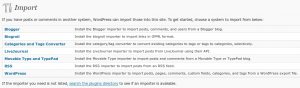
I used the WordPress link, but as you can see there are also tools for importing from other blog types as well as some specific tools for manipulating imports. Clicking on the WordPress link brings this dialog:
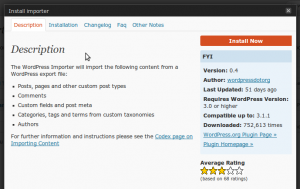
This suggested plugin (wordpress-importer) is designed to import the XML file you just created using the Export tool. If your blog is arranged to allow you to update and install plugins through the site itself (which is to say, if your server permissions are set correctly to allow this) then you can simply click on the Install Now link and add this plugin.
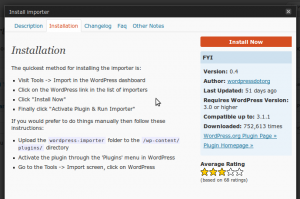
Alternatively you can click on the Plugin Homepage link, download the plugin, and install it manually by saving it (after unzipping it) into your /wp-content/plugins/ directory on your server.
Once that is installed, importing is merely a matter of pointing the importer at your XML file and waiting for the upload to complete.
As you are importing you will be given the option of uploading all linked files (like images). I chose not to do this because it wasn’t clear that the upload dates would be retained. I doubt it will do this, I doubt anyone else will care that it doesn’t do this, and you may well want to make your image (and other file) migration easier by choosing this option rather than using the copy method I mentioned at the beginning.
Now a few caveats.
You cannot migrate by category. This was a real bummer for me. It would have made things easier. Instead I imported everything and set about removing those posts which were not in the desired category.
If you delete a category you do not delete the posts within that category. Instead those posts will move into your default category (assuming they were only in one category previously). Not a big deal; just something to keep in mind as you weed through your newly imported posts.
There is a category moving tool for moving posts between categories in bulk. I can’t say how well it works, but I came across it in my research and it may be of use to you. You can find its homepage here and it’s called bulk-move.
That’s about it for now. Hope you find this helpful.
Some may be interested in migrating from a single blog to a multisite blog. For that have a look at this post:
http://blogs.sitepoint.com/migrating-your-current-wordpress-blog-to-a-wordpress-multisite-blog/
Also I should mention that because the exported file is XML you could pretty easily filter out posts by categories before you perform your import of that XML file. Again, work from copies.